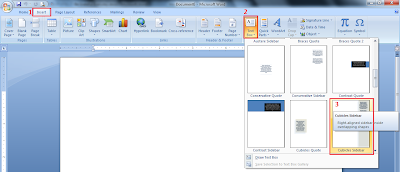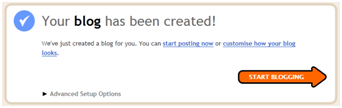Step 1: Adding border
On "page border" tab:
4--> Setting : Box
6--> Color : Green
7--> Width : 1 1/2pt
8--> Apply to : This section - First page only
Step 2: Insert header & footer
1--> Insert tab
2--> Click on Header
3--> Choose Blank Header
With Design tab active:-
4--> Tick on Different first page
5--> Tick on Show document text
6--> Header from top : 0.5"
Footer from bottom : 0.5"
8--> Click Page number
9--> Choose Bottom of page
10--> Choose Plain Number 1
Step 3: Insert Word Art
1--> Insert tab
2--> Click on Word Art
4--> Font : Monotype Corsiva
5--> Size : 48
7--> Click OK
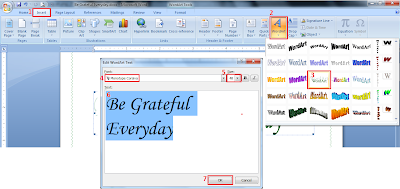
Step 4: Insert text box
1--> Insert tab
2--> Click on Text Box
3--> Choose Cubicles Sidebar
With text box active, go to Format tab and set the Shadows Effect accordingly.